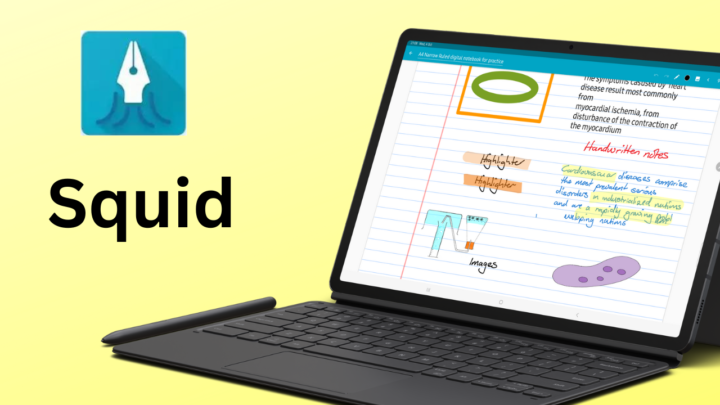Notein is a handwriting note-taking app for Android by Orio Nexus Studio. It costs $4.99 a year, and there seems to be an option for a one-time purchase. Sadly, though, it has evaded us, and we’re not sure how to get it or how much it is. Perhaps we’ll find out once our current subscription expires.
Creating new notebooks
Notein has a lot of page templates for new notebooks. Some come with several page colour options; others have only three. The app supports portrait and landscape page orientations. We don’t have any page-size options in the app, though. Your notebook pages can either be fixed (A4) or infinite. Infinite canvases are becoming popular amongst note-takers, and we understand why that is. I mean, why limit yourself to a fixed page size as if you’re using physical paper?
The app’s basic page templates are plain, lined, squared, and dotted. Both the infinite canvas and the fixed A4 size use basic templates. They have line spacing options ranging from 10 to 100, as well as opacity options for the lines on your template. Basic templates can also have any page colour you want, an option that is not available for the other templates.
If none of these options work for you, you can import custom templates into Notein. We love it because that means we can use our digital notebooks in the app. Sadly, though, the app doesn’t let you save complete PDFs to its template library. You can only save single pages as templates, which means we’re stuck with importing our digital notebooks each time we want to use them. If you have single-page templates, though, this will work for you.
The last thing to customise for your notebook is its cover. You have quite a decent variety to choose from. These look very cute; they almost had me convinced to use a cover page for once. After some careful thinking, I reverted to my usual no-cover option because, why not? Once you’re happy with your customisation, you can name your new notebook and start taking notes.
Quick notebooks are easy to set up and use in Notein. This app has the easiest quick notebooks we have seen in a handwriting note-taking app. At first, it felt less intuitive because we hadn’t seen anything this simple. But with time, you grow to really appreciate that perhaps quick notes can be simpler than we’ve grown used to.
User interface
On the Galaxy Tab S8 Ultra, Notein looks amazing. You hardly feel the two toolbars in the app; perhaps that is because of the massive screen. It looks modern, and from first glance, the app seems to have it all. It is an exciting app to try. Your toolbars can be anchored to the top of the screen for easier access to your tools. But if you prefer a floating toolbar, that option is available. You can put it on any side of the screen. Picking it up is a bit difficult at first, though. We hope the developers can make that a bit easier.
If the shorter, floating toolbar is not minimalist enough for you, you can collapse it to any corner of your screen. Bringing it back up is just as easy, and we love that the developers have all the options for different types of users. What do you prefer? Floating or fixed? Do tell. Fixed works best for me.
Even though we don’t see the status bar constantly, we can bring it up temporarily whenever we need it. It’s important for tracking time and battery levels without exiting the app. But we hope the developers can make it stick so that it is always visible.
Pen tool
Notein has two pen tools: a fountain and a ballpoint pen. The fountain pen has the widest, most impressive pressure sensitivity range we have seen in any handwriting note-taking app. At its lowest, the pen is similar to a ballpoint pen (without the annoying ballpoint feel, though). At 200%, the highest level, it’s almost impossible to see if you have a light touch to your handwriting. Ink flow has been a lot harder to appreciate because it doesn’t have any noticeable changes that we could easily pick up. The ballpoint pen doesn’t have pressure sensitivity or ink flow options, which makes sense.
For both pen types, the colour palette has ten colours that you can change using a slider, hex code, or colour picker. The app even has opacity options for your pen tool, and you can opt to use some of the preset colour palettes available. Each pen tool has a separate colour palette, which can be exhausting to set up. A global colour palette is better, because chances are, no matter what pen tool you use, you’re likely to stick to the same colours.
On the toolbar, your pen thicknesses come after the colour palette. You can have three thicknesses on it, which is not enough for digital note-taking. Pen thickness in Notein is measured in millimetres, ranging from 0.2 to 3mm. The range is more obvious and easier to notice for the ballpoint pen than it is for the fountain one, though.
You can save your favourite pen tools for quicker access. The favourites toolbar is mobile and can house a maximum of twenty tools. That is more than enough, and it makes up for the three thicknesses we have on the toolbar. We are happy to see a favourites toolbar any day, especially one that is separate from the main toolbar. You can hide it when you don’t need it and bring it back just as quickly. Those are all the features you need for a functional favourites toolbar in a handwriting note-taking app.
Highlighter tool
The highlighter tool can either have rounded or squared tips. It goes in front of your ink, so it dims your notes when you keep layering it. This is much harder to do with lower opacity for your highlighter tool, of course. For everyday use, however, you probably won’t notice that the highlighter is in front of your ink. Also, given the number of layers you need to dim your ink, chances are the tool works as intended. That is, it makes important information stand out.
The highlighter has a thickness range of 1 to 8 mm. It’s not very wide, but it will suffice. Like with your pen tool, the colour palette has ten colours that you can change. You can also use the available preset palettes. Your highlights can be freehand or straight for neater notes. The straight eraser seems to measure the length of your highlight, which is interesting. Is this a feature you need? Let us know in the comments section. Personally, I found it can be distracting. But let us know if this is something you find useful.
Eraser
Given how elegant and smooth Notein is, we were expecting the pixel eraser to be a lot smoother. That’s not to say it won’t get the job done, though. You can also erase entire strokes. The app then has a third type of eraser that you don’t see often, which erases what you select. It is such an underrated feature, and we love that the app has it. How many times have you selected something to bring up a popup menu so you can delete the selection? It is a lot of work, but you don’t realise it until you get a selection eraser.
We have never seen a pressure-sensitivity option for an eraser tool. It is the last feature we expected to see here. Practically, it doesn’t seem to contribute much. We are curious to hear the developer’s thought process for this one. If you use Notein, let us know if you’ve found the pressure sensitivity option for the eraser useful.
Eraser size ranges from 1 to 20 mm. That is the sort of range we were expecting to see for the highlighter tool. Notein is really full of surprises. Of course, the size options only work for the pixel and stroke erasers. But that didn’t stop us from checking out what that meant for the selection eraser. The app puts three sizes on the toolbar, and you can also add the eraser tool to your favourites toolbar.
All three erasers can be selective, and that is quite impressive (especially for the selection eraser). You can select to erase just your highlighter or tape alone. We also love that the option to clear the page is readily available on the toolbar. Most handwriting note-taking apps tend to hide it under many layers, and because of that, we tend to not use it often. The Notein developers like warnings, but this one makes sense. In case you accidentally delete something, you at least want to cancel the action. Also, once cleared, you can’t undo the action in the app. So, we definitely need that warning before clearing our pages.
The app does not have auto-deselection for the eraser, though. It’s a feature I don’t use at all, but many digital note-takers love it. It lets you automatically switch back to the tool you were using before the eraser. So, we look forward to having that in the future.
Zoom tool
Notein does not have a dedicated zoom tool, but you can zoom directly on your page. I prefer zooming on my pages; I never really appreciated the zoom tool. If that is an important feature to you, Notein might not be for you. But, before you can dismiss it, here’s what you can do with the zoom feature in Notein.
You can see how zoomed-in you are on the page. The app displays your zoom percentage, which ranges from 50 to 1000%. It’s a wide zooming range, and we love that your ink doesn’t pixelate when you zoom in on it. For digital notes, vector ink is always better than raster ink. Otherwise, what would be the point of going digital, hey?
You can lock your zoom to stop it from accidentally changing when you rest your palm to write in the app. Both the display and lock features are a must-have for handwriting note-taking apps. It’s sad that few apps have those features. A useful option we are seeing for the first time in a productivity app is the ability to save our favourite zoom levels. The app collects them for you, so you can quickly get to them anytime. That is just fantastic! I will take this tool over a zoom tool any day!
Adding items to your notes
Text boxes
Your text boxes don’t have a lot of font options for your text. Notein has the option to import custom fonts into the app. We’re always happy when an app supports custom fonts. Your font size ranges from 5 to 199, but the app doesn’t say what units it’s using. Chances are, you’ll find something that works for you. You also get five line-spacing options and colours for your text. We love how easy it is to customise all the text in your text box, as well as individual words. Formatting makes your text bold, italic, or underlined. You have three alignment options. Changing the background colour for your text boxes also changes the text in them. How you feel about that depends on what you’re trying to achieve, of course.
The text box in Notein is quite basic. It doesn’t even recognise links, so it’s not something you’ll get super excited about. However, for a handwriting note-taking app, chances are you will not be using that much text to start with. So, the options available are not that bad.
Shapes
The icon for the shapes tool is not the most intuitive. Let’s hope the developers will consider changing it. At least we don’t have to rely on it, because you can just draw your shapes and transform them using the pen and highlighter tools. Using this method, you can draw regular and irregular shapes, as well as curves. That’s the most intuitive way to draw shapes in a handwriting note-taking app anyway.
For more shapes, however, you have to use the shapes tool. You can draw dashed and squiggly lines. We were happy to see the curly brackets (braces), but they are not coming out quite the way we want them. We also get them on one side only, so the workaround to turn it around is not fun. The app has arrows that look quite decent. You even get double-arrowed lines; both arrow types have closed arrowheads.
The cartesian plane is also very easy to draw in Notein. We haven’t seen it in any handwriting note-taking app before, and we’re quite excited about it. But even more exciting are the different types of 3D shapes that you can draw in the app. All your shapes are easy to adjust once you’ve drawn them. You can also change their border colour, resize, and rotate them. If you have any shapes you use often, you can save them to the favourites toolbar. That way, you don’t have to keep customising it each time you want to draw it. Your shape either has auto-fill or it doesn’t. We love that it has opacity options for the fill, even though your shape border and autofill use the same colour. There is no option to differentiate them.
Photos
The developers need to simplify how users add photos in Notein because, at the moment, there are simply too many steps for a digital workflow. We also look forward to having fewer warning popups in the app. Honestly, there is no reason to warn users when adding photos to their notes. We also hope to add photos from other locations, not just the photos library. It’s quite surprising that Notein only adds photos from a single source. You don’t even have the option to take a photo with your camera.
At least the app supports PNG images. You can crop your image with freehand or as a rectangle. The app can resize and rotate your images. It can also stretch or shrink them. We’re never sure what to make of that feature each time we see it in an app. Doesn’t stretching and shrinking distort the image? Let us know if you use that feature in your notes. You can also lock your image so you can’t make any changes to it. It seems that the photos in the app are quite decent after all. Once you get over how annoying they are to add, this is probably the best feature in the app so far.
Tape
Tape can quickly turn your notes into study notes for active recall. It’s a way to help you study or memorise what you need to learn. In Notein, your tape can be as thin as 1 mm to as thick as 8 mm. It can be freehand or straight, in various colours to colour-code different pieces of information in your notes. Tapping a covered tape reveals what’s hidden, and another tap covers it up. Erasing the tape is simple because the eraser tool is selective for it. That way, you won’t accidentally delete your notes while trying to remove the tape. That is pretty much everything you need for a functional tape in a handwriting note-taking app.
There aren’t a lot of things you can add to your notes in Notein. The app has no audio recording, stickers, or web links, which are all standard for handwriting note-taking apps on the iPad. But for Android, we’re still trying productivity apps to understand industry standards for the operating system.
Lasso tool
Notein has a freehand and rectangular lasso tool that can pick up individual items that you tick from the available options. Notein will pick up only your handwriting. It can also pick up your text boxes, shapes, and images, but they are not separated from your handwriting. We hope that, in the future, the developers can separate them. Taking screenshots in Notein is simple. We are happy they labelled it because its icon looks like an image-cropping icon. Without a label, it would be very confusing.
Page editing
On the homepage, you can view all the pages in your notebook and extract some of them for new notebooks. You can also copy and paste them into other notebooks. Notein gives you the option to go to that notebook, which seamlessly connects you to where your pages just went. You can replicate your pages as they are, with annotations and all. You can also move a document to a different notebook without leaving a copy of it in the original document. Though it works, it is a bit confusing and not very intuitive. It should have a few steps.
Adding new pages is too simple, and usually that is a good thing. You can only add them at the end of your document, not between pages, which is limiting. You almost always have to move the new pages to where you want them. Another issue with page editing in Notein is that you don’t have any page customisation options, so you have to exit this window to look for them. It’s a tedious workflow for digital note-taking.
The bright side, though, is that you can have different page templates in the same notebook. You can scroll your pages horizontally or vertically. We love that both can be continuous. You can also make your pages move freely on the canvas they are superimposed on. We’re not sure why you’d want to do that, though, because anchoring them in one spot tends to make it easier to work with them. Without page rotation, though, page editing is incomplete in a handwriting note-taking app.
Search tool
Notein only searches through your text, not your handwriting. For a handwriting note-taking app, users like searching through their handwritten notes. The app highlights the searched terms, but the highlighter is thin and orange, making them hard to spot. You also get a list of all the pages containing your searched terms, but not a detailed preview. This works, though.
Presentation mode
Notein seems to have presentation mode. You get a warning before you start mirroring your screen—then nothing! Instead, you’re then asked to insert a screenshot, which the app follows up to do. That is very confusing, and so we have been unable to mirror our screen in the app.
On the bright side, though, the app has a laser pointer that can be as small as 0.6 mm to as big as 1.6 mm. It helps to have a big laser pointer because, in most apps, it is very tiny. So much that it makes more sense to use the laser trail. You can change the colour of your laser pointer from a decent variety. Notein can even customise the colour of your laser pointer, which is exciting even though we’re unlikely to use it. Options are always exciting and great to have.
When you find a laser pointer that works for you, you can add it to the favourites toolbar. The favourites toolbar in Notein is quite useful and houses all sorts of tools, and we love it. The laser trail also has similar size and colour options. One option we have never seen for a laser pointer is for choosing how long your laser remains visible when you lift off your stylus. Notein gives you four options for that, so it can either disappear immediately or linger a few seconds longer. We love it.
The app doesn’t have any page options to hide the user interface, though. Given how much control we have over other important factors, we can forgive them for that. But we still hope to get them in the future. If you have an audience that is easily distracted, it’s important to help remove as many distractions from them as possible.
Exporting Notes
While we don’t recommend exporting your notes out of your handwriting note-taking app. However, we still expect apps to offer that feature for several reasons. You might need to share your notes with someone who doesn’t use your app. When switching apps, you might want to export your notes from your old app to the new one. Notein can export specific or single pages out of the app, and you can also export all the pages in your notebook. You can share editable or flattened PDFs, JPGs, and the native Notein format. The app gives you options for exporting your notes to include background, outline, and annotations. All those are quite decent export options.
Organisation
Layers
Notein can organise the notes on your page using layers. We love layers in a handwriting note-taking app. If you’d like to learn more about how layers work, we recommend watching the tutorial we did on Paperless Humans. Though it covers them for Noteful, it is helpful for anyone wanting to understand how to use layers in general.
The layers in Notein are not great. Their presentation is terrible because of the massive thumbnails. Navigating them is unpleasant; a list would look better. You can show or hide layers, and that is to be expected. You can lock a layer, but you won’t be able to unlock it, which is unacceptable. We should be able to unlock what we lock. We can also merge layers, which helps to get rid of layers you no longer need. Notein can only move your notes to layers that are either above or below your current one. You can’t choose the exact layer you want your notes to move to, an option we hope to get in the future.
Outlines
Typically, handwriting note-taking apps have bookmarks. Outlines are better than bookmarks, though, because you can name and nest them. So, we’re happy to see them in Notein. The app recognises outlines in your PDFs when they have them. For outlines, we wish the right sidebar was a little wider to fit more information on the screen. The app also displays the page number for the items in your outline, which we feel is unnecessary and distracting. A cleaner, more compact outline would be better. Tapping on different items takes you to their respective pages, so we don’t need to know the page number. Page numbers only clutter the outline.
You can rename or delete items in your outline. Notein can nest them, but the hierarchy is difficult to appreciate because of how the outline looks. It definitely needs to be wider and more compact.
Folders
To organise your notes in Notein, you can use folders. The app supports an infinite number of folders within folders, and navigating them is a pain. The app also organises your notes and documents as PDFs, notebooks, and folders, which we have failed to appreciate. It’s better to have everything in the app under one tab. Your files can display as lists or thumbnails. Not only have they separated the different kinds of styles, but they’ve also added more navigation options on the left sidebar. This is where you can access your recently opened documents, favourites, and even the recycle bin. Those should be readily available on the homepage without needing any extra steps. The annoying part is that the not-so-available navigation overrides what’s on the homepage. So, let’s hope the developers can work on moving those. We love that we can access our documents from the workspace without needing to go back to the homepage. That is the most logical setup we have in the app, for its organisation.
Syncing and backup
You can sync your notes across devices using Google Drive. The app also has automatic backup to Google Drive. It’s probably not a smart idea to backup and sync to the same cloud service. So we hope to see more options for auto backup in the future.
Multitasking
You can split view documents in Notein. The app supports vertical and horizontal split views, and you can easily switch between them. You can open the same notebook twice, and we love that. Swapping your documents is also easy. The ratio for the split windows can be anything you want, and adjusting them is a walk through the park. Split view also works with other apps, which completes the feature. The in-app split view builds the foundation for PDF reading in the app.
PDF reading
PDF reading is by far the worst feature in Notein. The only decent option for it is the navigation of hyperlinks. Even that has been hit-and-miss for a lot of links. We love that hyperlinks open with just a single tap, but it goes downhill after that. The app has the worst annotation experience we have encountered so far in a handwriting note-taking app. It translates everything you select, which is annoying if you don’t want a translation. We recommend the developers turn it off by default, so we don’t have to keep turning it off ourselves.
When you select items on the page, you can highlight, underline, or strike them out. You can’t change the colour of these. You can also add your selection to the outline and, of course, translate it. The app has a cool feature for dragging and dropping sections of PDFs, with a link connecting the extraction to its source. We love bidirectional links for PDF reading any day, but the one in Notein still needs some work. It is not responsive most of the time, and because of that, it is quite unpleasant to use. For PDF reading, you’re better off using the tools on the toolbar. Unfortunately, though, the app only tracks annotations from the long-pressing gesture and nothing else.
PROS
- Infinite canvas
CONS
- Only A4 page size
- No auto-deselect for eraser
- No zoom tool
- No audio recording
- No OCR
- Worst PDF reader
- Difficult navigation
Verdict
Most features we’re excited to see in Notein, we’re really just excited to see on Android. Notein is a great note-taking app, but our cons column is much bigger than the pros one. The developers certainly still have a lot of work to do. But the app is very well built, and it makes Notein a force to be reckoned with. For that reason, we don’t hesitate to recommend this app for serious digital note-taking on Android. That is partly because we’re still going through Android handwriting note-taking app. After Samsung Notes, Notein is the second-best handwriting note-taking app we have seen on Android, as flawed as it might be.