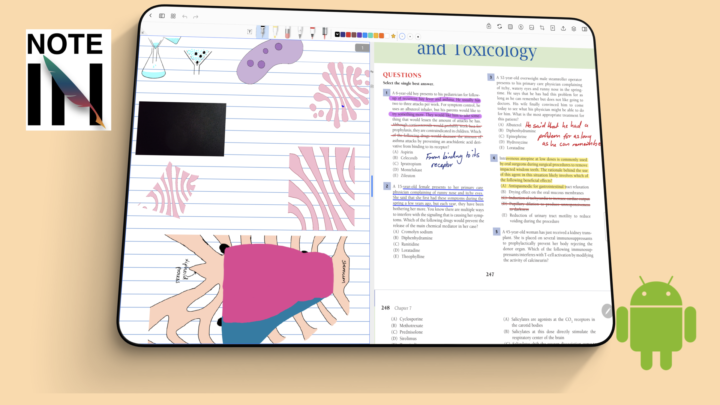Squid is a handwriting note-taking app for Android by Steadfast Innovation, LLC. It costs $1/month or $10/year. It is not the cheapest note-taking app on the market, but you can try it for free before purchasing it to see if it is the right app for you. This review focuses on Squid on the Samsung Galaxy Tab S8.
Creating new notes
Creating a new notebook in Squid is very intuitive; you won’t waste any time trying to figure out what to do. The only problem, though, is that the app has no page-size options when you first create a notebook. You have to dig a bit to get page-size options. It would help to have everything in one place when creating new notebooks.
When you find the page sizes, though, you have plenty to choose from. We love that the app supports A and B sizes. The variety isn’t that wide, but it’s definitely something. Considering all the available options, you’ll certainly find something that works for you. With page size comes page orientation. That pretty much covers everything you need for creating functional notebooks in a note-taking app.
One page size you don’t often find in most note-taking apps as an option is an infinite page size. It’s becoming popular among note-takers. Why limit yourself to fixed page sizes when you can just keep writing endlessly? The beauty of digital note-taking. The infinite canvas in Squid only extends downwards and sideways. It does not expand upwards, though. When we challenged Squid, we were able to import our digital notebooks into the app. Once you’re set, you can name your notebook.
User interface
Squid’s user interface is too minimalist, and that is not a good thing. The developers should consider spreading all the different tools onto the toolbar. There are only four more icons, and on this massive tablet, there’s still plenty of room left to keep the minimalist look. Even in portrait mode, for those with smaller tablets, the four icons can fit well without cluttering the app.
In view-only mode, the app becomes even more minimalist. We can still see our battery levels, which is useful information to have. Time would also be great to have on the left. But this is probably not a mode you’d use often when taking notes. This mode is helpful for reading without annotating anything, but chances are you’ll only use it for a limited time.
Pen tool
Squid has one pen tool, which would normally send us into panic mode. However, with pressure sensitivity turned off, you get a ballpoint pen—thick with rounded edges. When you turn on pressure sensitivity, the pen changes dramatically; it’s practically a different pen tool. If you dislike using the ballpoint pen, you’ll have a hard time customising the brush pen. The second pen tool is closer to a brush than it is to a fountain pen because it’s thickness is very sensitive to how hard you press when writing.
It is indeed sad news for those of us who like fountain pens. The S-pen doesn’t respond well to the brush pen in Squid, so, to get the look I prefer on the Galaxy Tab S8, I have to use the Onxy Boox Pen Plus. I generally prefer it to the S pen, and in Squid, it’s amazing. The pen thickness in the app ranges from 0.1 to 5.0 mm. Because of the difference in pen thickness when you turn on pressure sensitivity, the developers should consider adding a favourites toolbar. That way, we won’t waste time adjusting our pens.
Squid has a colour palette with varying intensities for your colours. Colour preferences differ, so developers should always give users the option to change them. None of the colours on the app’s default colour palette are intuitive for me. They don’t even have a black colour. It helps that the app keeps track of our recently used colours. However, it’s not as good as the option to add our own colours to the colour palette or change the ones already there. Also, picking colours is not great. Sliders are not very accurate, and the RGB scale is not as popular as a hex code. A colour picker could also make using custom colours a lot easier.
Highlighter tool
The highlighter tool looks similar to the ballpoint pen. It just has a wider thickness range, starting from 0.5 to 10 mm. Normally, the thickness of a highlighter is bigger than that of a pen tool. So, 0.5 mm for a highlighter is usually thicker than that of a pen tool, but that’s not the case in Squid. It seems the only feature differentiating the highlighter tool from the pen tool is its opacity option. At 0%, it is invisible, but at 100%, it is opaque, so you can’t use it as a highlight at its maximum opacity level.
The highlighter goes above your ink. So, at some opacity levels, it can dim your notes if you layer it. All things considered, the highlighter tool works, and that’s all that matters.
The handwriting experience in Squid is amazing. It’s what we love most about it. For a note-taking app, handwriting experience is everything. All the other features come secondary to it.
Eraser tool
The eraser erases per stroke or per pixel, and it has a size range from 1 to 10 mm. It can’t selectively erase your highlighter, though, and the app has no setting for that, which we can see.
Zoom tool
Squid does not have a zoom tool, but we can zoom directly on the page. The zoom percentage displays on the screen, and we love that. More developers should seriously consider adding this to their apps. Squid has some useful presets for your zoom level to fit the width, height, and screen. You can also just enter your zoom level, as long as it is less than 1000% (the maximum level). The zoom range is quite decent, but as you zoom in more, you start to see some imperfections in the ink. The page loading becomes visibly slower too. Let’s hope the developers can work on making the pages load faster. We love that we can lock the zoom level for our pages, which remains locked even when you close the notebook.
Adding items to your notes
Images
You can take a picture to add to your notes or add one from pretty much anywhere on your tablet. We are not sure if this is an Android feature or a Squid one, but we love it. It is very convenient. However, once you start adding a photo to your notes, there’s no way to cancel the process. We should have a cancel option to stop the process in its track. That is a massive drawback because you are forced to pick a random image and delete it as soon as it is added to your page. It is not ideal for a digital workflow.
You can crop your image as a rigid shape, which works, but freehand cropping also has its place. So, we hope to see that option in the future. You can rotate your image, but the rotation angles are rather limited and not intuitive. The app only supports 90-degree rotation-a huge limitation if you prefer angling your images. The app has a face detection feature that picks faces from your images. I’m not sure how useful it is.
You can cut or copy your image for pasting elsewhere. You can also duplicate it, and the icons for all these options are not very intuitive. But if you use the app often, you’ll probably get used to them.
Shapes
Shapes in Squid still need a bit of work. The app can only draw straight lines or rectangular and circular shapes. That’s not enough for digital note-taking because it doesn’t cover all the basic regular shapes. You can always draw shapes with straight lines, but that ordeal might force you to quit digital note-taking.
You can change the colour and thickness of your shape border. The border thickness range is functional; it has the same scale as that for your pen tool. Then the other features are similar to what your images have. You can cut or copy for pasting. You also have the option to duplicate the shapes or delete them. Shapes in Squid are boring if you like using shapes in your notes. A lot is still missing: support for most regular shapes, irregular shapes, arrows, curves, and auto-fill options. We hope to get those in the future.
Text boxes
Text boxes are the best way to add text to your handwritten notes. In Squid, the text box disappears when you stop typing. You can change the colour and font size of your text. While you probably don’t do much with text in a handwriting note-taking app, some basic formatting and font type options are necessary for taking decent notes.
Lasso tool
To select anything in the app, you must use the lasso tool to completely encircle it. The tool must be selected if you want to tap on your images or shapes to start editing them. We should be able to do that, even when the lasso tool is not selected. Another limiting factor is that you have to use a stylus because your finger won’t select them either. The lasso tool in Squid is not fun to use, but at least it can pick up everything you select. It takes some getting used to, and it still needs a bit of work.
For your selection, you can change the colour of your handwriting. The changes are hard to see, though, because of how the app selects items for editing. You can also change the thickness of your handwriting, as well as cut, copy, paste, or duplicate. These icons are really not intuitive; the developers should seriously consider changing them to use basic labels.
Page editing
There’s not much you can do when you view all the pages in your notebook, except scroll them. Nothing actually happens. Selecting multiple pages only gives you the option to delete them. Squid works better with single pages, one page at a time, where you can duplicate a page, insert an empty page, or add a PDF. You can also delete a page. For notebook pages, you can also change the template.
There’s a lot you can’t do with your pages in Squid. You can’t rotate them, which is a necessity for digital note-taking. The app doesn’t recognise outlines or hyperlinks in PDFs, so navigating your documents is very difficult. We also don’t have a search tool to even search the text in our documents.
Organisation
Most note-taking apps have at least two levels of organisation. Squid has one. Coupled with the lack of a search tool in the app, finding anything you create will be an impossible feat. You can at least mark notebooks as favourites for easier access, but that won’t help much when you keep creating more notes in the app.
PROS
- great handwriting experience
CONS
- user experience needs some work
- basic organisation
- no search tool
- no support for hyperlinks
- subscription
Verdict
Squid looks promising, judging by the app’s sophisticated handwriting engine. But if a developer is going to charge a subscription, their app needs to have way more features than Squid is currently offering. So, you will need a lot of workarounds and thinking outside the box to really appreciate the app. For that reason, we wouldn’t recommend the app to the faint-hearted. We do look forward to how the developers will improve the app, though.