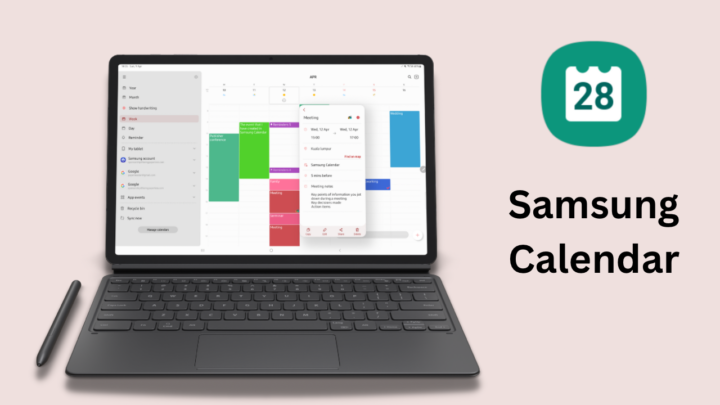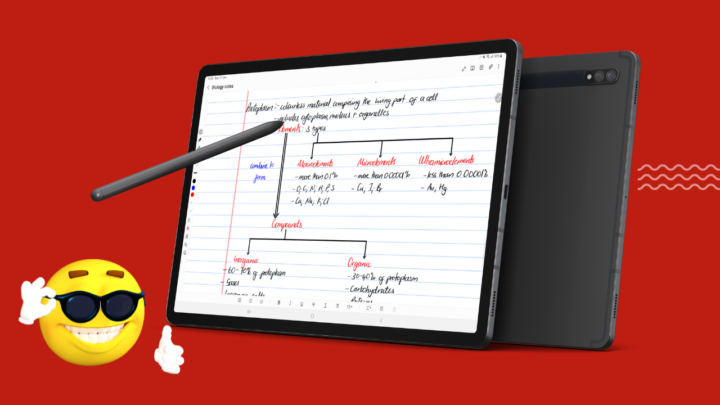Samsung Calendar is a free and easy-to-use app by Samsung. It will help you track your meetings and the tasks you need to complete. Here are the five top features we love in Samsung Calendar.
Handwrite on the calendar
In Samsung Calendar, you can handwrite your events on the month view! We haven’t seen this feature in any calendar app yet, not even in the popular ones like Apple Calendar or Google Calendar. It’s great that you can quickly scribble down ideas when they pop into your head. The handwriting option works faster than adding events via the keyboard, which requires you to add a title and then notes when creating new events.
For a calendar app, the handwriting experience is very impressive. So much that you might forget that you’re in a calendar app. The only issue is that Samsung has limited this feature to your monthly view only. We look forward to seeing it in our weekly and daily views as well. Who else likes the idea of handwriting everything in your calendar?
You get pen options that are similar to what you get with Samsung Notes. You can change their thickness, colour, and type. The eraser can erase per stroke or per pixel. The app even has a lasso tool for moving around your handwritten notes. When you don’t want to see your handwriting, you can hide it. If that is not fantastic, I don’t know what is!
Recycle bin
Most calendar and to-do apps don’t have a recycle bin, which is frustrating when you accidentally delete an important task or event. We are happy to see a recycle bin in Samsung Calendar, where you can restore deleted items. The app can store them for 30 days before permanently deleting them. That is plenty of time to recover anything you need.
The coolest thing about this feature in Samsung Calendar is that you can even restore events from Google Calendar that you deleted on other devices! How cool is that? More GTD apps should start adding recycle bins; they are a must-have for productivity apps.
Integration with Samsung Reminders
Samsung Calendar integrates with Samsung Reminders, allowing you to view both events and tasks in one place. Your reminders have a bell icon to differentiate them from events. They are easy to edit; simply tap on them to update pretty much anything about them. It would be better if we could also create new to-dos without having to go to the Reminders app.
Completed to-dos are struck out, so you can tell them apart from incomplete ones.
However, Samsung Calendar only displays your time-based to-dos. Your location-based reminders don’t appear in the calendar. It would help if all the reminders appeared in the app, to have everything in one place.
Customisable user interface
The user interface in Samsung Calendar is minimalist and intuitive. You won’t waste much time learning how to use the app. Even better is the fact that you can customise how the app looks for a personal touch.
Though choosing the colours for your events is not unique to Samsung Calendar, colour adjustment is. Your colours can be any of four intensities, depending on your preferences. For the month view, you can choose to remove the colour for your short events (anything lasting less than a day is considered short, in Samsung Calendar). It’s better to turn this off because it helps to differentiate short events from long ones (at least that’s my preference). By default, the app highlights long events.
You can also choose one of five font sizes for your events. The extra-small font size is ridiculously tiny, even for anyone with decent eyesight. The largest one looks normal, which kind of makes the customisation pointless.
You can add stickers to your events. They are cute to have, especially for those that like planners. Stickers add visual information that can mean less writing or quickly identifying what you need to do.
Integrates with Samsung Weather
In Samsung Calendar, you can quickly check out weather information, which is helpful when planning outdoor events and activities. For the weather to appear in the app, you have to first add a weather forecast widget to your home screen. Samsung Calendar then adds a yellow dot below the dates in your calendar. To see the weather information, tap on the dot or swipe up from the bottom of the screen. It’s not a lot of information, but it’s better than nothing.
What’s still missing?
We can’t talk about top features without mentioning an app’s massive drawbacks; every app has them. Here are a few features we’d like to see added to Samsung Calendar:
- Sign in to more calendar accounts: Google Calendar is probably the most popular calendar to integrate with, but it is not the only one. It will be great if we can add other calendars to our Samsung Calendar; Yahoo, Outlook, etc. At the moment, you can only link to your Samsung and Google accounts.
- Handwriting search: an app that has handwriting capabilities should be able to search it. We hope to be able to search our handwritten events in the app, as well as have handwritten events in other views.
If you own a Samsung device, you can use Samsung Calendar to manage your schedule for free. Its handwriting capabilities distinguish it from other calendar apps, which is very exciting.