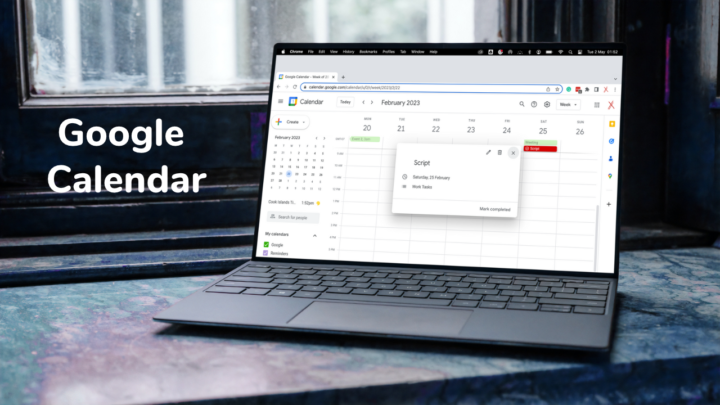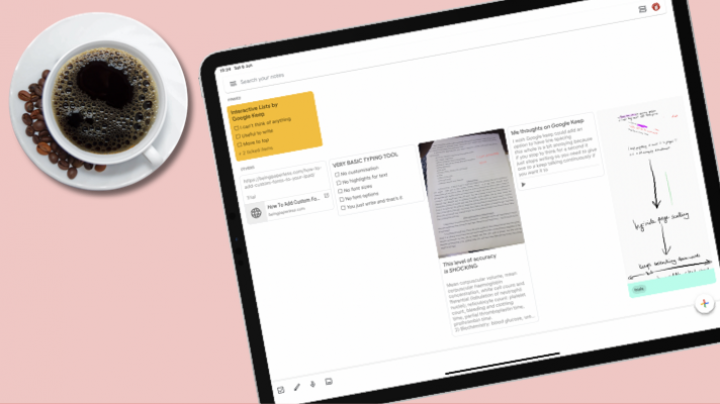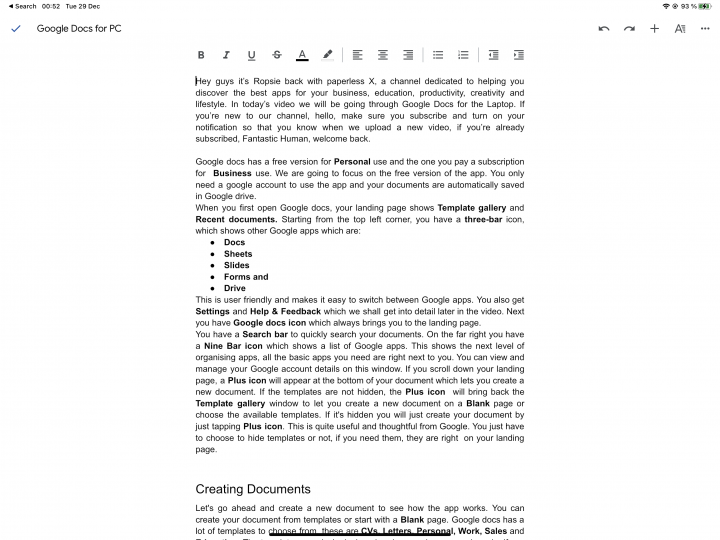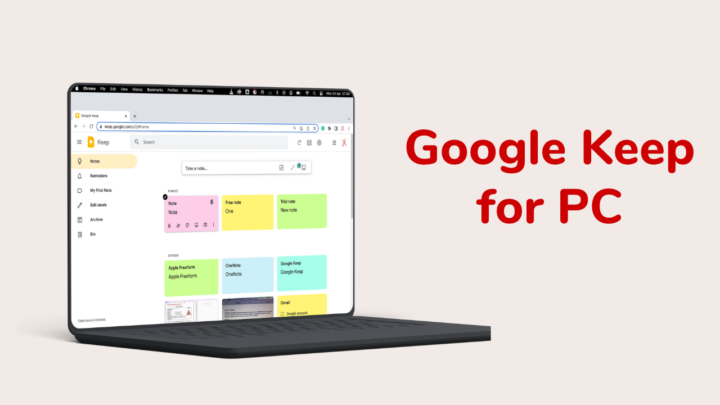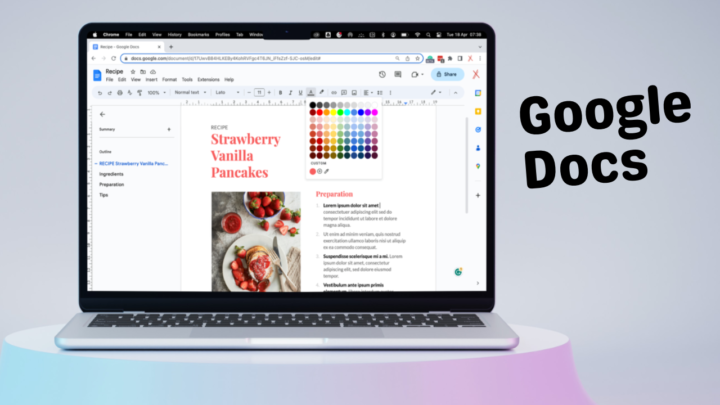Google Calendar is a free calendar app that can track your day-to-day schedule. It’s available on Android, iPadOS, iOS, and the web (accessible from any desktop).
Available on all devices
If you use multiple operating systems, Google Calendar can be a great addition to your workflow. On the go, you can create events, tasks, and reminders on your iPhone. Then access them on a bigger screen, for example, on the Samsung Tab S8 Ultra. Your plans sync across all your devices effortlessly for a smooth, continuous digital workflow. You won’t be switching calendar apps across your different OS.
Integration with Google Tasks
You can create tasks in Google Calendar in the same way you do in Google Tasks; the two apps are seamlessly integrated. On the web version, you can easily access Google Tasks to manage your to-dos. You can add subtasks or create new lists. You can also see your completed to-dos at the bottom of your lists.
Google Calendar sets apart your to-dos from events, reminders, and goals by marking them with a Google Tasks logo. When you mark your tasks as complete, Google Calendar strikes them out to differentiate them from incomplete ones.
Reminders vs Tasks
You can create reminders in Google Calendar. They have their own icon, making them easy to spot. When you mark a reminder as “done,” Google Calendar strikes it out.
Reminders and tasks are very similar in that both are small, quick to-dos that you check off as you complete them. They both have time stamps for Google Calendar to notify you about your due dates. It is, therefore, difficult to differentiate the two.
With reminders, each time you complete a to-do, the app strikes it out and moves it to the date you completed it. This might help if you like tracking when you completed different tasks. A task, on the other hand, can be more detailed (with simple notes). On the web version, you can even add subtasks without going to Google Tasks. These two also have different icons on the calendar, which helps to tell them apart.
Goals
Only the mobile version of Google Calendar allows you to create goals. These could be:
- Exercise
- Build a skill
- Friends and Family
- Me time
- Organise my life
Your goals appear on the web version, and you can edit them from there. Hiding your events from the calendar also hides your goals. We hope Google will separate goals from events, just like it does with reminders and tasks.
Calendar views
On all your devices, you get the Schedule, Day, Week and Month views. On the web app, you also get a Year view. Clicking on a date displays its plans. What’s more exciting is that you can edit all your plans right there. It would be better if we could also add events from this view.
You can create custom views to personalise your experience in Google Calendar. These give you options to display a certain number of days or weeks on your calendar.
In Google Calendar, you can choose to show or hide your weekends for the week and month views. That way, you can focus on weekdays only if you don’t work on weekends, for example. On all your views, Google Calendar dims all your past events, which helps not to confuse them with upcoming ones. These customisation options are only available on the web app and not on any mobile version.
Connects to almost any calendar
You can add your Google Calendar account to most calendar apps like Samsung Calendar, Apple Calendar, Microsoft Calendar, etc. Google Calendar is accessible from almost any calendar app you prefer. Every change you make in Samsung Calendar, for example, appears in Google Calendar. It helps when you want to make use of unique features in different calendar apps. I like writing in Samsung Calendar, even on my Google Calendar events, which I tend to create in my Apple Calendar on the go.
Recycle bin
On the web version, you can restore your events from the recycle bin, no matter where you deleted them from. So, even if you delete your events on the mobile version, you can restore them. Your events are permanently deleted after 30 days. The app only restores your events and goals, though. We hope to also restore our tasks and reminders, in the future.
Attachments
You can attach any file to your events. These could be anything: videos, audio files, documents, or even zipped folders. On the web version, you can add multiple attachments at once. The only problem with attachments in Google Calendar is that you’re limited to adding them from Google Drive only. You can’t add files from your device or other cloud services.
Events from Gmail
You can automatically add events from Gmail to your calendar. These could be flights, hotel and restaurant reservations, or ticketed events like movies and concerts. That is information I tend not to put into my Gmail. When you go to create an event from Gmail, you’re simply taken to Google Calendar. It would be cool if we could create events without leaving Gmail.
Limitations
Google Calendar has the following limitations:
- Few options for annual events
- Attachments from Google Drive only
Google Calendar is a user-friendly planning app that can track your day-to-day schedule across different platforms. You can better plan and manage all your activities in one place, which makes the app ideal for minimalists. If you’re looking for a free planning app for personal use, Google Calendar is worth checking out.