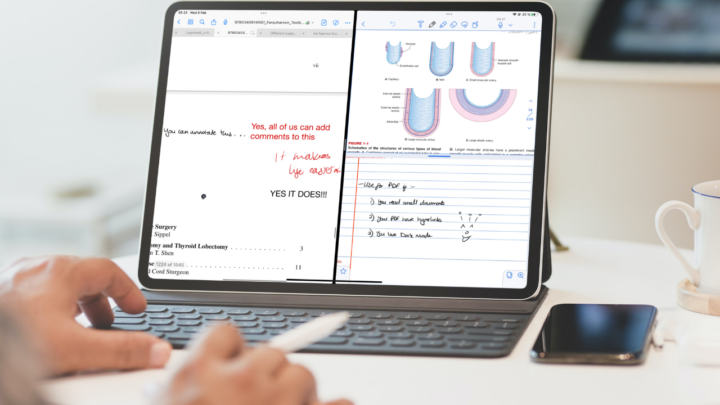Helene, a medical student, uses GoodNotes as her primary PDF reader, MarginNote for mind mapping human physiology, and Anki for memorisation.
Creating node titles in MarginNote
She finds the process of making mind maps in MarginNote somewhat tedious because it requires multiple steps for basic and repetitive functions. The most annoying part is generating titles for nodes in her mind maps, which requires at least two steps. In MarginNote, you have to highlight the text twice: once to add it to the mind map and again to make it the node’s title. This becomes especially annoying when dealing with lengthy text. Just how many titles can you add this way?
Our solution for that: an extension. MarginNote is the only PDF reader we’ve encountered so far that lets you add extensions for improved functionality. On the homepage, go to the three-dots icon at the bottom left corner and choose Extensions. Below the popup window is a link to a forum with free extensions that you can download on the developer’s website. Download a title extension (there are a few to choose from) and add it to MarginNote. Switch Title is one of the simplest ones, you can search for it on their website. Once installed and turned on in the app, you can create titles with a single tap.
Helene also finds it difficult to remember and navigate the mind map when zoomed out. Everything is tiny, especially when the notes are a lot. So she needs an alternative way to link information more efficiently.
Solution: focus feature. You can use the focus feature to organise your notes into smaller chunks. It breaks down your mind map into smaller sub-branches you can easily focus on. It makes it easier to locate your topics and subtopics. Focus doesn’t break down the main mind map, which helps when you need to go back to it, to understand how the smaller branches are related (in the grand scheme of things).
There is no lock for notes in GoodNotes
Helene really likes GoodNotes’ handwriting recognition and the ability to search for keywords through multiple PDFs. For those reasons, she really wants to journal in it. However, it lacks the ability to lock notes for sensitive information.
Solution: use an app that locks your notes. Consider adding a new app to your workflow that has the ability to lock notes or folders with sensitive information. You can look into Apple Notes or Notability. Notability is better because locking your notes in Apple Notes is quite limited.
Need help with your digital workflow? Get in touch with us.