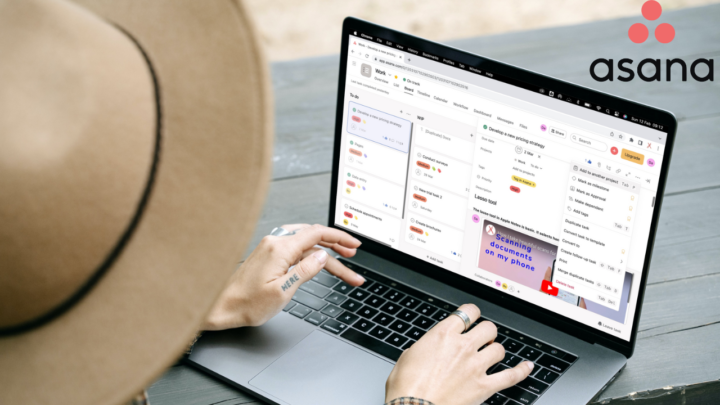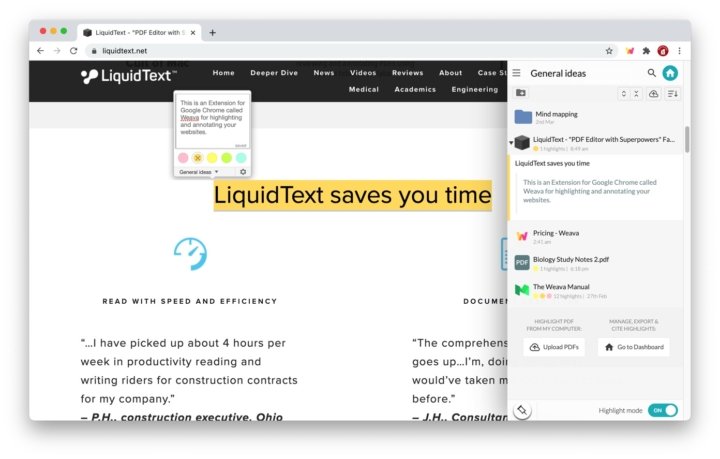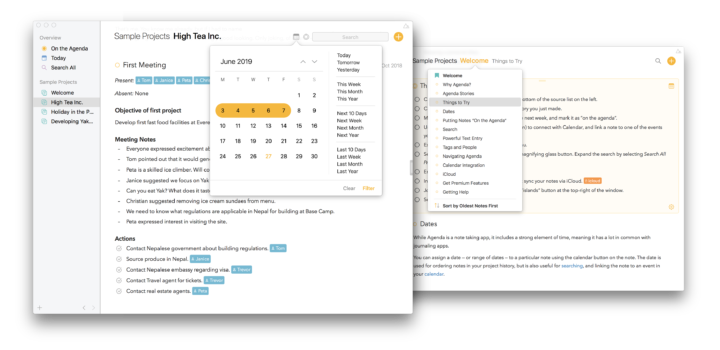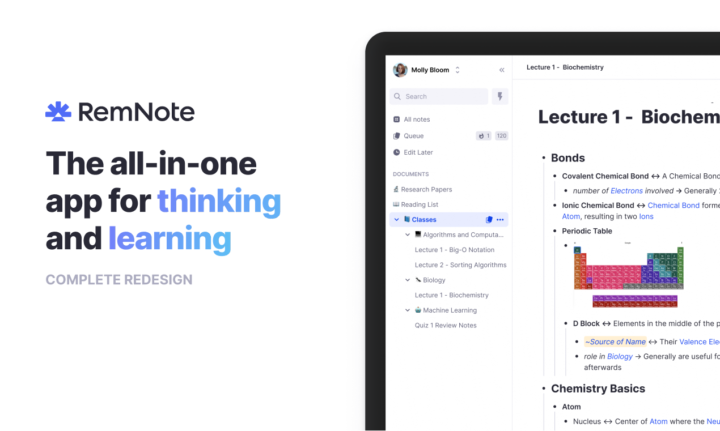Joplin is a free, open-source, text-based note-taking app by Laurent Cozic. It is available on iOS/iPadOS, macOS, Windows, Linux, and Android. It also has a terminal app. That is the most coverage we have seen for a note-taking app, and it’s impressive for a free app. Though I am using the macOS version of the app, it’s probably the same on all PCs.
Taking notes
Creating new notes is very easy in Joplin. You can choose to take notes as rich text or use Markdown. For Markdown, you get plenty of plugins to improve your note-taking experience in the app. We love that you can easily toggle between rich text and Markdown because not everyone can use Markdown. So, the toolbar with formatting features is helpful.
You can format your text to make it bold, italic, underlined, or strikeout. The app highlights your text yellow, with no colour options to change it. A yellow highlighter is quite decent. However, if you like colour-coding with your highlighters, you will dislike this limitation. Superscripts and subscripts are easy to add to your notes, which helps.
Adding items to your notes
You can add many items to your notes: links, code (both blocks and inline), attachments of any size, and lists. The biggest attachment we managed to add was 1.6 GB. That is more than enough for note-taking.
Multimedia
When you add photos, the app displays them in your notes. Besides resizing, there’s not much you can do with them, though. You don’t even get text wrap or alignment options. Videos and audio recordings are added as links that you open in different apps.
PDFs and links
Your interaction with PDFs is limited to just reading them. Joplin doesn’t support even simple annotation. Links in Joplin are difficult to interact with when you’re editing rich text. They are more responsive in the Markdown editor, making us believe that Joplin is first a Markdown editor, then everything else.
Lists
Unnumbered lists support three different bullet types when you add levels to them. Numbered lists only support one numbering type, so we hope to see more options in the future. Checklists dim and tick off the checkboxes when you complete them. We would love to see some striking-out action, but even without it, you can easily tell apart your completed tasks from incomplete ones. And that is all that matters.
Structure
Joplin supports three headings: H1 to H3. Those are enough for taking notes, right? You can add horizontal lines to add some structure to your notes. Headings also add those lines, so you might not use them. Tables are very easy to add, and they come with some colour editing options to change your border and background colours. Adding and deleting the rows and columns in your tables is also pretty straightforward. You won’t be wasting time trying to figure out how it works.
You can choose to edit your notes in your default text editor, outside of Joplin. Not sure why that would be useful, but it’s something you can do in the app. Joplin keeps the history of your notebook, in case you need to restore an older version. This is handy, and we appreciate it.
Adding to-dos
Joplin’s idea of a to-do is a strange one. We’ve never needed such complex notes for a to-do. Another strange thing about these to-dos is their location – they mix with your notes. It feels odd and makes us think that perhaps this is a feature the developers are still working on. At the moment, to-dos are too basic to be considered a fully functional GTD feature. You can only add date and time to your “to-do” when creating a reminder for it. At least completing the tasks strikes them out, and it also dims them. They disappear when the app refreshes, but you can choose to show your completed to-dos. We are curious to see where the developers will take this feature.
Organisation
Both your to-dos and notes can use universal tags in the app. Tags are better than folders for organising digital notes because they require little-to-no initial planning. Especially if you can nest them, which sadly, you can’t do in Joplin. Folders in the app support an infinite number of folders within folders. We managed to add seven levels, which is more than enough for most note-taking needs.
Joplin is a minimalist note-taking app with two sidebars that you can resize and rearrange. By default, the first sidebar houses your folders and tags while the second one displays the notes and to-dos in your selected folder or tag. We love that you can see your folders and their notes right next to your editing window. It simplifies your organisation, making the switch between notes quick and efficient! You can also toggle the sidebars to completely remove them, so you focus on what you’re writing.
Syncing
There is no point in supporting many operating systems if you can’t sync across them, right? Joplin can sync your notes (encrypted) across your devices using several cloud services: Joplin Cloud, Dropbox, OneDrive, File system, Nextcloud, WebDAV, S3 (Beta) and Joplin Server (Beta). That is exactly the kind of freedom and privacy we love in a note-taking app. You can choose where you want your data and how you want to sync it.
Web clipper
The app has an extension for Chrome and Firefox. So far, have tried it on Chrome, to extract web articles in several formats: Markdown, HTML, and screenshot. You can choose the folder you want to put your page in, tag or name it if you like. This imports the web pages into the app for editing.
Plugins
Most of the limitations in Joplin can be lifted using plugins. The app has plenty to choose from. For example, we solved a read-only issue we had using the Persistent layout plugin. That means the possibilities in Joplin are really limited by the power of your imagination. How fantastic is that?!
Collaboration and sharing
Collaboration is available when you connect to the Joplin Cloud. In order to use it, you will need the Pro subscription, at least. The basic subscription will only let you publish your notes to the internet, but not collaborate with others. Collaboration in Joplin still needs a bit of work, though. According to their website, there are no permission options, so people have full control of your notes and can even remove you from the collaboration. That information was enough to put us off the idea of trying it until we get permission options.
Exporting your notes is probably better because Joplin can export your notes in many formats. You can also share an external link to your notes that you can paste anywhere. No matter what app you’re using, you can link back to your notes in Joplin.
Updating
Updating is a bit unpleasant because you have to reinstall the app with each update. On the bright side, it doesn’t create duplicates of itself on your PC, nor delete your notes. That makes it a little more bearable, I guess.
PROS
- free
- available on all operating systems
- many syncing options
- plugins add functionality
- creates external links for notes
CONS
- yellow highlighter only
- limited image options
- no dedicated backup option
Verdict
Joplin is an excellent text-based note-taking app for any PC, and we can’t believe it is free. We especially love how the developers have put so much effort into making sure that users’ notes are private and that we can sync with any cloud service we choose. While we understand that there are workarounds to auto backup in the app, this feature should be as easy to find as syncing. Every note-taking app should have both backup and syncing. We hope the developers will work on auto backup soon.