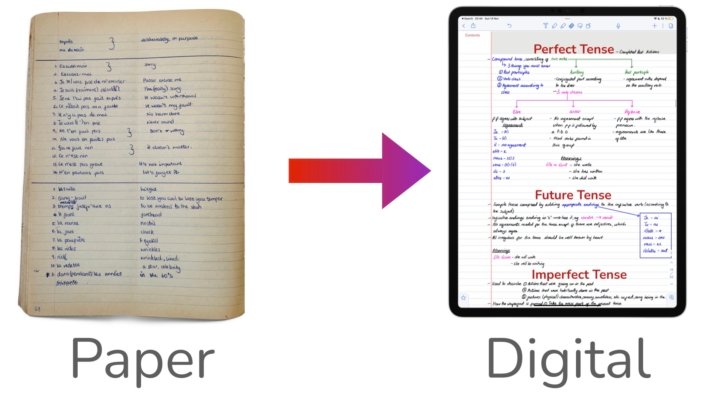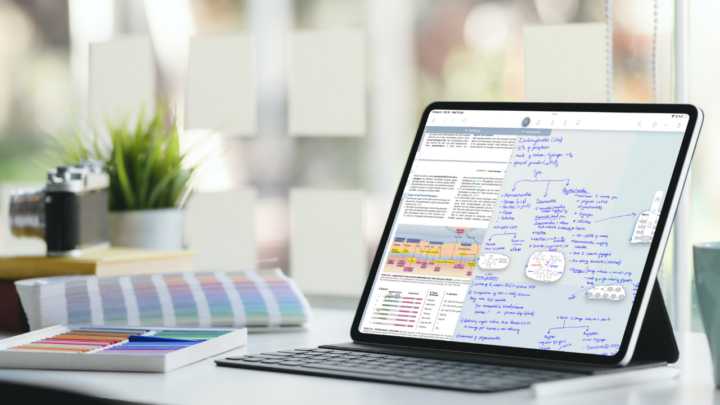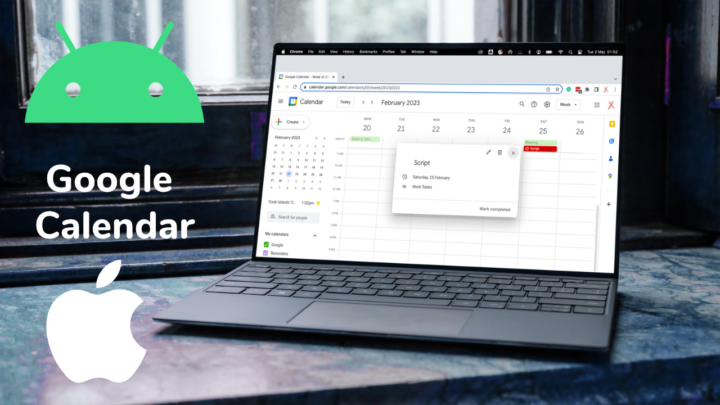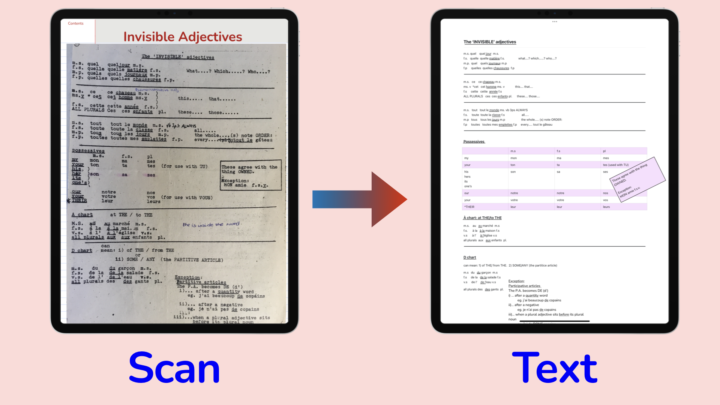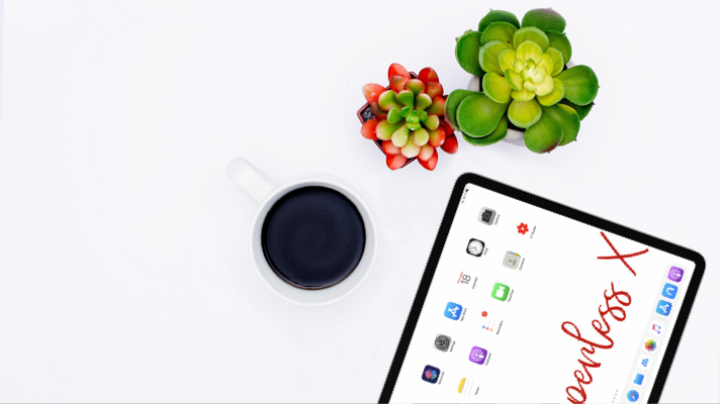When Messages is integrated with Apple Calendar and Apple Reminders, it can be a powerful collaboration space. Do you need to plan a trip with your friends or a get-together with your family? Look no further than Messages.
Creating an event in Messages
When chatting in Messages about going on a holiday trip, you send each other dates and times when you’re free to find the perfect time slot for everyone. On whichever device you use, data detection can pick up these dates and times in your chat and underline them. Without leaving Messages, you can simply tap on a date you’ve all agreed on and choose to create an event for it. We love this setup because it doesn’t take you away from your chat.
Messages auto-fills your date and time with the information already in your chat. When your date doesn’t have a time set for it, the app creates an all-day event for you. Data detection is accurate enough to pick up on time and automatically add it to your event. You can then name your event, add all the details you’ve discussed, and save your event to Apple Calendar.
Before scheduling anything, you can long-press the detected times and dates to quickly check your schedule. You want to avoid scheduling two events at the same time. Sadly, you can only see a small part of your day, not all of it. Let’s hope in the future we’ll be able to scroll through this pop-up to see the whole day, just in case there is a better time slot on our schedule.
Once you save your event, moving back and forth is fairly straightforward. It’s the perfect way to track the event and the conversation about it. Apple Calendar automatically links back to your Messages, and you can navigate between the two apps with ease.
The drawbacks
Data detection recognises natural phrases such as “tomorrow at 5 p.m.”, “tonight at 8 p.m.”, and “next week on Monday”, which is cool. However, the feature still feels buggy (and it’s not just with iPadOS 16). It’s always hit-and-miss when you use it often. Sometimes it can easily recognise the dates and times. At other times, no matter what you do, you can’t get it to work. We’ve tried closing and reopening the app and rebooting our devices. Nothing works.
Another limitation with this integration is that we can’t invite all our chat group members to the events we create from the chat. You have to add them one by one, which relies on your remembering everyone. Messages doesn’t even suggest them. We should have the option to invite everyone in the group or have a list of our chat members so we can simply tap on their names to invite them to the event we’ve created. Apple has added this feature in iPadOS 16. However, if you are already sharing a calendar with everyone in your chat, you won’t need to invite them at all. It is simpler automation that makes this workflow more pleasant to use.
Create reminders in Messages
When assigning tasks for different people to complete for the trip, creating a reminder is better than creating an event. This pretty much works the same way that your events do; the app auto-fills all the information from your chat. We love the fact that this feels like Apple Reminders, so it’s familiar and easy to get around if you already use the app.
The drawbacks
You can easily choose the list you’re collaborating on in Apple Reminders. But this is where it gets disappointing; you can’t assign tasks directly from here. The option is not available in the popup. We should be able to assign tasks to people we’re already collaborating with. Going back and forth between Apple Reminders and Messages is unpleasant.
The Apple Reminders integration with Messages still has plenty of important features missing. You cannot add a URL or a location to your reminder. You also can’t create subtasks. We really do hope that Apple brings these features to our integration between Messages and Apple Reminders. It is better to do everything without leaving Messages, it just simplifies our digital workflow.
Verdict
Though it has some drawbacks, this workflow is ideal for small groups and teams that are in the Apple ecosystem. For simple planning and collaboration, you might not need to purchase third-party apps to get things done.