In a nutshell, Zinnia is not well equipped for digital planning, but it’s also overkill for bullet journaling.
Pricing
Zinnia is a planning and journaling app by Pixite Inc. that is available for the iPad, iPhone, and Mac. It has in-app purchases for weekly, monthly, and yearly subscription options. This subscription supports family sharing, which makes it a bit more affordable. Subscriptions feel more bearable when we can share them with five other people. The app costs more than PDF digital planners at $9.99 per month or $59.99 per year, according to the developer’s website. So, can Zinnia replace digital planners?
New planners
The app has a decent collection of planners—45 in total. It has all the types of planners you can think of using. The planner covers in the app’s journal collections are beautiful but useless. They are simply a distraction from what really matters, which are the page templates in the planners. The developers should consider giving users a preview of those instead. That way, we don’t have to tap on every planner to look through its pages, only to realise that we don’t like them. Then repeat the same process, God knows how many times, until we find something we like that we can actually use. It makes creating custom templates tiresome, especially for a digital workflow.
The idea behind the app is that you build the planner as you need it, a page at a time. Adding pages from other planners’ templates to build your own is cumbersome. You have to hunt for ideas you might want in your planner or journal. It’s more work than decorating a PDF planner that is ready for use right after purchasing it.
To avoid this tiring workflow, you can opt to build your planner in one go, by adding all the monthly, weekly, and daily spreads you know you will need for the year. But that, too, has its problems and will test your patience.
Before you start using your new planner, you’re already tired. Zinnia is the app you want to use to combine ideas from different planners to build the perfect planner, if you have the patience for it. But if you prefer a planner that is ready to use, this is definitely not the app for you. PDF planners are an easier alternative if you’re not picky with your digital planners. Not everyone is meant to build and design their planners.
The page templates in Zinnia are simple, editable PDFs. You can change all the elements on them, though there are not many customisation options. You can change the colour, size, and rotation of the different elements—text, lines, sections, etc. It’s definitely the most customisation we have seen for a digital planner. PDF digital planners don’t have those options.
User interface
A minimalist user interface is usually good. However, when an app doesn’t display the iPad status bar in the name of minimalism, we stop appreciating it. The status bar helps us track time, battery level, and even the date. We love having all that information accessible in every app we use.
Your planner is superimposed onto the app’s background, so it is moveable, and you can turn it around if you like. In Zinnia, you can just turn the pages to write at an angle, which I absolutely love. However, the app only applies it to a single page. It would be brilliant if all the pages turned. Another limitation with the angled pages is that you can’t navigate to other pages (the next or previous page). You are forced to straighten your pages before navigating them. It is tedious.
Decorating your planners
Once you have created your planner and it is ready to use, this is where your digital planning journey starts. You can add stickers, photos, text, and handwriting to your planners.
Stickers
There is no digital planning without stickers. Zinnia has a collection of stickers for almost every occasion and planner layouts for building and decorating your planner in the app. We have seen better sticker collections from apps that are not specialised for digital planning. So, the collection in Zinnia feels like child’s play when considering how much the app costs.
The most frustrating thing about stickers in Zinnia is that you have to use your fingers to move and resize them. It is not the most intuitive setup, especially when you’re holding your Apple Pencil. I found myself trying to resize or move different items with the Apple Pencil, but ended up drawing unwanted lines on the planner. Besides, the Apple Pencil is better for picking up items than fingers anyway. The developers should work on a way for us to use the Apple Pencil to interact with items in our planners. The current user experience is terrible.
On a brighter note, you can create custom stickers if you’re artistic or buy some to save them in the app. Beautiful stickers will cost you time or money because Zinnia doesn’t have a wide variety to choose from. I struggled to find stickers I liked; maybe I am just too picky. If you use Zinnia, what do you think about the sticker collection?
Photos
You can add images from the Photos library. It would help if we could also add them from the Files app. The app lets you add multiple photos at once. We love that you can immediately resize all of them before rearranging them. It’s easy and intuitive. Zinnia lets you rotate both your stickers and photos.
Text
We love that all the templates in Zinnia have text fields, which is perfect for using them on the Mac and iPhone that do not support the Apple Pencil. You can type on almost every part of your planner where you can handwrite.
You can then choose a font type, its size, line spacing, and colour. Selecting text with your finger is frustrating. The app has formatting options to make it bold, italic, underlined, or strikeout. You also get alignment options, simple unnumbered, numbered, and check lists for your text in Zinnia. The checklists would have been awesome if they were interactive, with at least some strikeout action.
All things considered, the text formatting options available in Zinnia are more than enough for digital planning. You can also scribble in the text field for instant, real-time handwriting conversion.
Handwriting in Zinnia
The handwriting tools in Zinnia are fascinating. The app has a technical brush and a paint pen, both of which feel like ballpoint pens of sorts. The brush pen is my favourite of the three pens in the app. You also get a pencil tool, and the marker is more like the highlighter tool you get in Apple Notes. It goes in front of your ink, which dims it as you layer it, so it’s definitely not a highlighter. The highlighter tool in Zinnia goes behind your ink and doesn’t dim your handwriting when you layer it. But it tends to discolour when you layer them, which is rather odd. The airbrush and watercolour tools are weird, and we were not sure what to make of them.
All the writing tools in the app have a colour palette of seven colours that you can edit. You can’t add new colours, but we’re happy with just changing the ones on the palette. The app doesn’t have great colour-picking options, though. So, custom colours are difficult to use if you don’t have somewhere to pick them from. The app should at least have the hex code option for picking accurate colours.
For each writing tool, you can change its thickness and opacity, as well as smoothing. As amazing as the writing tools are, they all use raster ink. So, they pixelate as you zoom in on them, which is unacceptable for digital handwriting. This also limits how much you can zoom in on your pages in Zinnia. It seems we won’t be using the app for anything serious at this point. It is a shame because handwriting in the app is a lot of fun.
The tool bar for your writing tools only houses three pen types at a time. Switching between tools if you use different ones is difficult because you have to customise your tools each time you want to use a different one. There is plenty of room on the toolbar to accommodate more tools. Let’s hope the developers can do that in the future.
The eraser tool erases per pixel only. It is very smooth and pleasant to use, but it is not the fastest way to erase items on the page. You can try to select your handwritten notes for faster deletion. That came with its own problems because the app’s lasso tool is not selective. You’re stuck with the pixel eraser, I guess. There is a place for stroke erasers, so we look forward to seeing that in the app.
Hyperlinks
All the pages you add to your planner are not linked. In Zinnia, it is easier to link pages when they are still few or when you’re linking a few pages at a time. The more pages you add to your planner, the longer you will need to scroll to get to the pages you want to link. That is another can of worms you’re better off leaving unopened. Even if the app allowed us to search for pages, it would still be extra work for an already tedious workflow. We feel it is better to use PDF planners that already have most of the hyperlinks you will need. Then you will be able to link as few items as you need to. Zinnia can also link to websites.
When navigating your hyperlinks, it is easy to go back to the page you came from, and we love that. Another bright side to hyperlinks in Zinnia is that you can add them to pretty much anything you can select on the page. Stickers, photos, and sections can all be hyperlinked to different pages. The two steps for navigating links and hyperlinks are exhausting if you use this feature often. For digital planners and notebooks, navigating through pages should just be a single step.
Creating events
For a digital planning app, Zinnia’s integration with Apple Calendar is pathetic. Simply creating a new event is not enough, especially because it works best on text. The app doesn’t even support data detection, so it has no integration with Apple Reminders. Your calendar events and hyperlinks look the same, which is very confusing. To be fair, though, most people who love digital planners would probably not find that integration useful.
There was a time when the events opened in a slide-over window without closing your planner. We loved that; however, now, tapping the event took us to the Apple Calendar app. Zinnia has a lot of inconsistencies. The event in Apple Calendar links back to the planner in Zinnia, and we love that. At least it takes you back to the app, if you ever needed that.
Lasso tool
Everything in your planners—items you add and those that make up your page templates—is editable in Zinnia. At first, we were excited about that. But we soon found out that selecting what you need in Zinnia becomes harder the more items you add to your pages. The app’s lack of selectivity options for the lasso tool is a constant pain when you’re trying to change or move items on the page. We accidentally picked the wrong items too often; it completely ruined our user experience in the app.
When you select elements, a menu appears below with options to do all sorts of things. You can copy, paste, crop, flip, or change the colour of what you’ve selected. To crop anything on the page, you first have to convert it to an image. Though it makes sense because cropping is a feature typically associated with images, the converted elements will be uneditable in the future.
You can move items to the front or back of other items on the page. Zinnia also lets you lock items on the page to prevent them from moving or any further editing. When you have a lot of items close to each other, unlocking things can be difficult because you’re likely to have trouble trying to select the locked items.
Page editing
Accessing all the pages in your planner is not intuitive; it takes some getting used to. The thumbnails for your pages are too big, though. So, the app fits fewer pages on the screen, and that makes navigating a lot of pages tedious.
You can select multiple pages to delete, duplicate, or export out of the app. Zinnia exports photos and PDFs. You can also easily move pages between planners. When you do, hyperlinks stop working, though. It’s to be expected, but we would have loved it if the app could link across different planners.
You can import PDFs into your planner or add empty pages. Zinnia supports a very strange range of page sizes. You can then choose the orientation, page colour, and template for your new page. You can even start a new document using the native page options in the app. Zinnia has plain, ruled, squared, and dotted page templates that can be great for bullet journaling. Zinnia’s setup makes more sense for bullet journaling than digital planning.
Search tool
Searching in Zinnia is limited to the sticker feature. You can quickly find the stickers you need, but what about the contents in our planners? Surely that is more important to search for, no? Let us know if you search through your digital planners. We found it strange that the app has no way of searching for anything. A search tool is standard for most productivity apps.
Locking your planner
In Zinnia, you can lock your planners with a passcode. We are not happy that the recovery plan must be set up when you create your password. But a recovery plan is important when you lock your planners. Without one, you can lose your information forever.
Syncing
You can sync your planners across your devices to access them on your iPhone, iPad, and Mac. However, Zinnia does not have any backup options (manual or automatic). Every productivity app must have both syncing and backup. We can’t overemphasise how critical that is.
PROS
- customisable digital planners
- create hyperlinks
CONS
- no iPad status bar
- amateurish sticker collection
- uses raster ink
- Apple Pencil is only for writing
- unselective lasso tool
- no search tool
- no backup
Verdict
Though the concept behind Zinnia is fascinating, it can only aid PDF digital planners and won’t replace them just yet. For $59.99 a year, Zinnia is just an added expense that will only frustrate you. If you already buy planners every year, there’s no need to add Zinnia to your expenses. You’re better off sticking with digital planning in a note-taking app.
The app, however, is better for digital bullet journaling, though we can’t justify its price for it. It has a lot of potential with that, but it also has too much going on for the minimalist approach preferred by those who practise bullet journaling. Sadly, Zinnia is not well equipped for digital planning, and it’s also overkill for bullet journaling.
What do you think about Zinnia? Have you tried it before? And what was your experience?
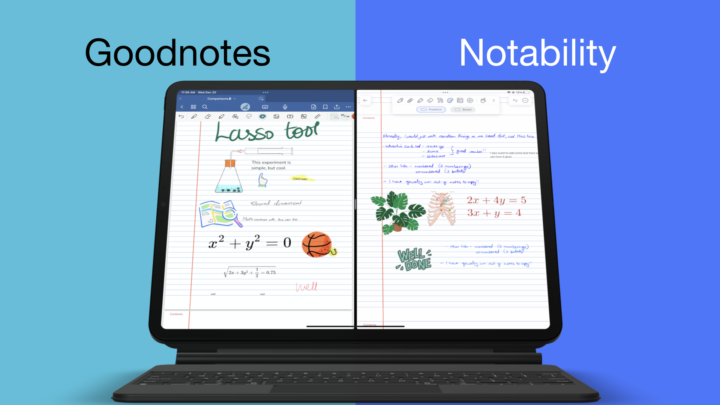

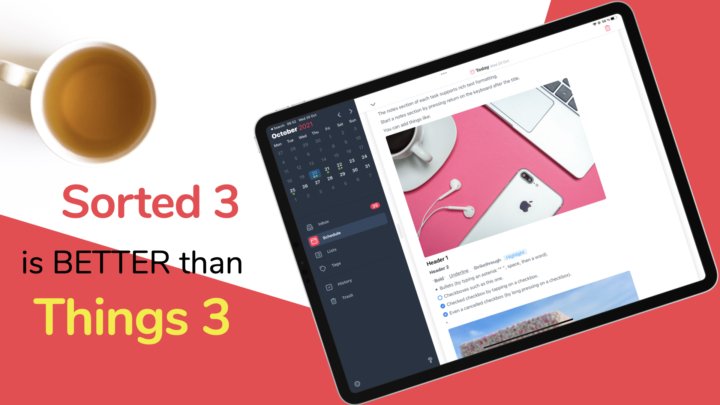
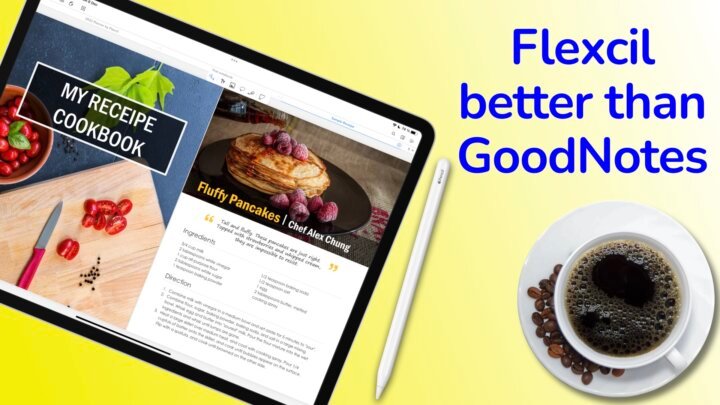
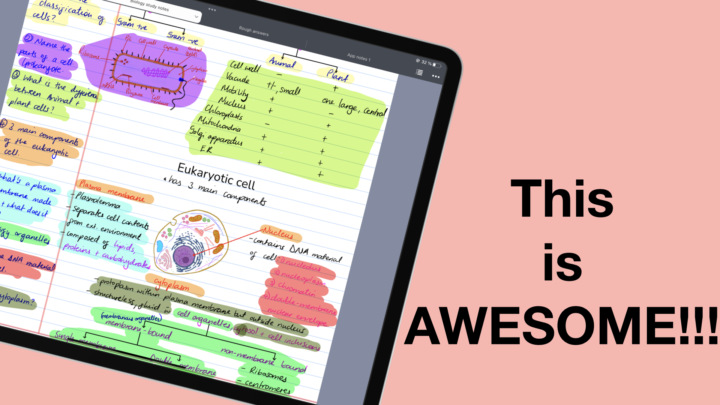
![Goodnotes 6 for the iPad: complete review [updated 2023] | Paperless X Image showing the GoodNotes app with a PDF opened.](../wp-content/uploads/2021/02/GoodNotesq-e1682988719838.png)