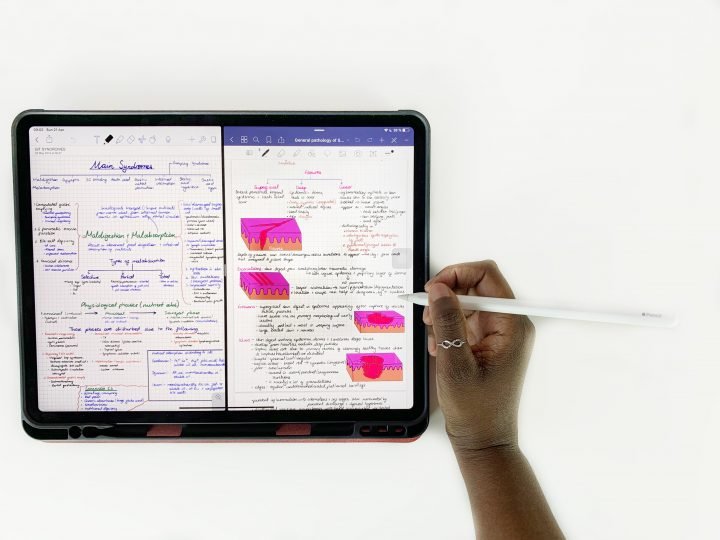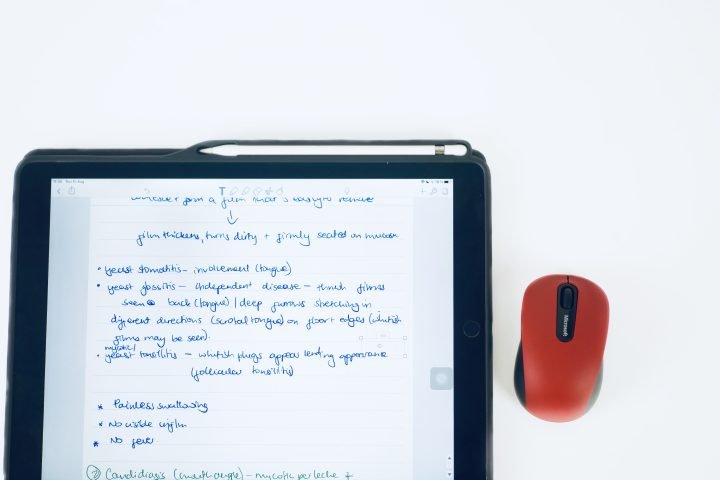We were impressed by the Max Lumi 2 and Note Air 2 from Onyx Boox. These devices have given us the best handwriting experience of all the tablets we have tried so far. We can’t help but wonder if the Max Lumi 2 is a better note-taking device than the iPad Pro.
If we’re to rank the different tablets we’ve tried according to their handwriting experience, the Onyx Boox tablets come first, followed by the Galaxy Tab S8 Ultra, and the iPad comes last. That is why we are very excited to explore the possibilities (and limitations) of the Onyx Boox Max Lumi 2.
Paper-like note-taking
We believe technology should first replace an old system and then make it better. Going paperless or digital aims to replace paper in our daily activities. The most important qualities to look for in a screen and handwriting as a note-taker are that they feel as close to paper as possible. The display on the Max Lumi 2 is an excellent paper replacement. It is easy on the eyes because of its matte, non-reflective finish. It is super comfortable to read and write when you’re outdoors. Anyone working outside in the sun will appreciate these devices. You don’t have to worry about reflections or tilting your device to get the best viewing angle to read what’s on your screen (like you do with an iPad).
Writing on the Max Lumi 2 feels like you’re writing on paper. The device, using its native note-taking app, has an accurate representation of your handwriting (exactly the way it looks on paper). It also feels like you’re writing on paper, right out of the box! You won’t need to purchase any screen protectors to get a paper-like handwriting experience on the Max Lumi 2. You can even calibrate the touchscreen for better accuracy. We didn’t have to do that, the default settings work just fine.
As far as paper replacement is concerned, Onyx Boox has checked most of the boxes for the Max Lumi 2. The device has no lag, palm rejection is perfect, and the stylus is very comfortable. The devices are lightweight; you can write for hours even if you have to carry them around.
Native apps
The Max Lumi 2 comes with amazing pre-installed apps. You might not need to download any apps, even though the tablet does connect to Google Play Store. It can download pretty much any app (just like you would on any other Android device). On this tablet, we’ve downloaded some apps already; Google Keep, Microsoft Word, Nebo, and OneNote. We can’t wait to try them out. At the moment, however, we will focus on the native apps for note-taking, PDF-reading and planning.
Notes
Whether you’re taking notes or reading a PDF (on the Max Lumi 2), you have access to the same writing tools; fountain, brush and ballpoint pens. You also get a pencil tool, which is ideal for drawing only as it’s too dim for taking notes. The last writing tool you get is a marker. It is the most uncomfortable to use because it flickers each time you write something. The other writing tools do the same, but it’s more subtle (you hardly notice it).
These pen tools come with 16 colours, which you can only appreciate on screens that display colour. We’ll demonstrate that a bit later. You also get a range of pen thicknesses for each pen tool, and you can save five favourites on the toolbar.
Library
Annotating PDFs is pleasant on the Max Lumi 2. You can read your PDFs in two modes: article or comic mode. These make sure you’re getting the best display of whatever document you’re reading. In addition to your text annotations and comments, you handwrite some. Should you want to take notes on the side, you can bring up a notebook for that specific document. This gives us plenty of ideas we’d like to try out.
Calendar Memo
The Calendar Memo is the simplest of the native apps we’ll look at, but we absolutely love its concept and hope Onyx can develop it further. Once you get over the screen rotation limitation (it’s always in portrait mode), it’s a neat way to track the notes you’ve written and the PDFs you’ve read in the past.
We see how this can quickly replace all the cue cards on your desk. The Memo section is perfect for jotting down fleeting thoughts. It’s much simpler than the tools you get with your Notes and Library apps. It’s great for simple planning. You can add as many memo cards as you need, and the calendar notes them.
Our favourite top features
We certainly can’t cover all the details of this amazing device in one article. So we thought to highlight some of our favourite features so far.
- Layers in the Notes app are an exciting feature for note-taking; one we’re still to cover on this channel. They unlock new note-taking possibilities that simply make digital notes fantastic!
- Audio recording, even though it doesn’t sync with your notes. We hope to see more development for the feature, to add syncing with notes as well as improve the audio recording quality. The microphones pick up a lot of the background noise, which makes the playback a bit unpleasant to listen to.
- Customisable toolbar. You can make sure your most used features are readily available and tuck away what you don’t need. It would be better if we could also edit the function area to either replace or add apps we use often.
BooxDrop
When you’ve finished creating your beautiful notes, you can easily share them using BooxDrop. We love this mostly because you don’t need to log in or create an account. You can simply scan a QR code and see all the documents on any other device. You can either send items to Max Lumi 2 or take notes from it.
You don’t require cables, which simplifies your life if you use a Macbook, iPad, or iPhone. Android doesn’t work well with Apple devices. So we love that it’s so easy to move around your documents. Now, let’s look at some of the reasons you might not want to get the Max Lumi 2.
Limited colours
The one thing you have to get used to is the black-and-white screen. At first, it was a massive deal breaker, but it grows on you. For visual learners, colour is everything. However, even though this screen does not display colour, the tablet itself does support some of it. The 16 pen colours show on other screens and with BooxDrop, it’s easy to see the colours whenever you like. You can also cast your screen to see your colours in real time, but that works better for Windows than macOS (typical for Android).
No auto-rotation
On the Max Lumi 2, there is no auto-rotation for your screen, but the Note Air 2 Plus has it. It should be available on the bigger and more expensive tablet as well. Right?
Another reason why we’d appreciate auto-rotation is the fact that the rotation options are not very easy to understand. Somehow, we always manage to rotate the wrong way. Perhaps labelling these differently would help, like clockwise 90 degrees or something easier. The T orientation has been very confusing for our team. We really don’t like it.
Still on rotation, you can’t rotate your pages in the Notes app. That is a massive limitation for digital note-taking.
No continuous scrolling
We got over the fact that Max Lumi 2 doesn’t have page size options for your templates. We hope to get that soon. However, even worse than that is the lack of continuous scrolling. You only get paged-scrolling to see one page at a time. Continuous scrolling displays sections of two pages. It gives a better note-taking experience for those who prefer seeing what they wrote on the previous page (for a continuous thought process).
Full refresh
Every movement you make on the Max Lumi 2 is visible and this is not something we’re used to coming from iPads and other tablets. It takes some getting used to. If you really can’t stand it, it helps to slow down your movements.
The tablets also do a full refresh after a certain number of taps, which you can set yourself. At first, we found them annoying, but the more we used the tablets, the less we noticed them. It almost feels like they don’t do that anymore, but that’s just us getting used to them. So it’s not a massive problem.
The verdict
We’ve only begun scratching the surface of what’s possible with the Max Lumi 2. There are probably some workarounds to the limitations we’ve just listed. Overall, we feel the Max Lumi 2 can replace the iPad as a note-taking device for several reasons:
- Its screen is better suited for outdoor work.
- It has fewer distractions for those who struggle with using the iPad for productive work. Apple also tends to sell the devices more for entertainment than for productivity.
- It’s the most paper-like experience we’ve had on any tablet so far.
- Not only is it cheaper, but it also works better out of the box. You won’t need to purchase any apps to start taking amazing notes on this device. With Apple pushing developers towards subscription models, perhaps it’s time to switch productivity tools.
![Why I Chose my iPad Pro Version [Updated 2024] | Paperless X iPad Pro showing someone working in Apple Reminders](../wp-content/uploads/2023/07/Thumbnailsjhk-i-e1690733454190.png)
![The iPad for Students [Updated 2024] | Paperless X iPad Pro showing notes in LiquidText (left) and Noteful (right)](../wp-content/uploads/2017/08/iPad-Pro-showing-notes-in-LiquidText-left-and-Noteful-right-720x405.png)
![Which iPad Should You Buy? [Updated 2023] | Paperless X Person holding an iPad Pro with Noteful opened after the new update](../wp-content/uploads/2023/06/32307522-D361-4893-A94E-C1272DE5E220-e1686762280220.png)